Sharepoint
How to install the Recite Me toolbar
This SharePoint extension allows you to install Recite on a per-site basis.
This version is perfect for sites with many pages and multiple sites on your SharePoint intranet.
*Note Toolbar is not available for SharePoint Online. This is strictly an Office 365 extension that only works with SharePoint.
.sppkg file will be sent to you for installation and will include a standard floating button on the bottom right-hand corner of your site.
If the file has not been sent please contact customersupport@reciteme.com.
How to install Recite
1. Please click on the 3x3 grid dotted icon located on the top left portion of the page.
2. Please then select Admin under the Apps sections.

3. Please select the icon on the top left with 3 horizontal lines.

4. Once in the drop down please select Show All with the three dots located at the bottom.

5. Please then select SharePoint in the Admin Centers section

6. Once in the SharePoint Admin Center please click on the More Features.

7. In the more features section please select the open button for Apps.

8. Once in the Manage Apps section you will now be able to upload and navigate the .sppkg file provided.
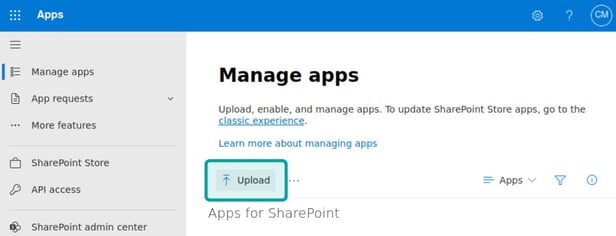
9. Once uploaded please enable all site owners. If you do not want to enable it on all sites please select the option “Only enable this app” and head over to the “Activate Extension” section instruction location below.
-
- However if you want to deploy the toolbar on all your sites automatically you can enable the “Enable this app and add it to all sites” checkbox. Please note this method will automatically enable the toolbar on all sites.

How to Activate Extension
(If you already enabled the extension on all sites from above (point 9.a)this will not be needed as it will be added automatically)
- Head over to the site you wish to add Recite on.

-
Click on the cogwheel on the top right once you are on the site.

- Search for Recite.
- Select the app and add it to your site to enable it.

5. The accessibility button should now be displayed on the bottom right corner of the site.

6. Please click on the launch button to activate the toolbar as shown below.

Thank you for implementing.
If you have any questions, please reach out to customersupport@reciteme.com.