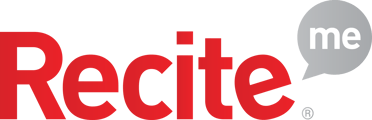- Help Centre
- Checker Knowledge Base
- My Domains
Adding More Pages
Steps to add additional pages to your domain in Checker.
Video Length: 1 minute 29 seconds
-
First, ensure you're logged into your Checker account.
-
On the "My Domains" page, select the domain you want to add pages to and click the "Down Arrow."
- Next, click "Add Page." Enter the additional page name in the first input box and the reference name for the page in the second.
- Click "Save." When ready, click "Scan Now" to include the additional page in your scan results.
- You can add as many pages as needed.